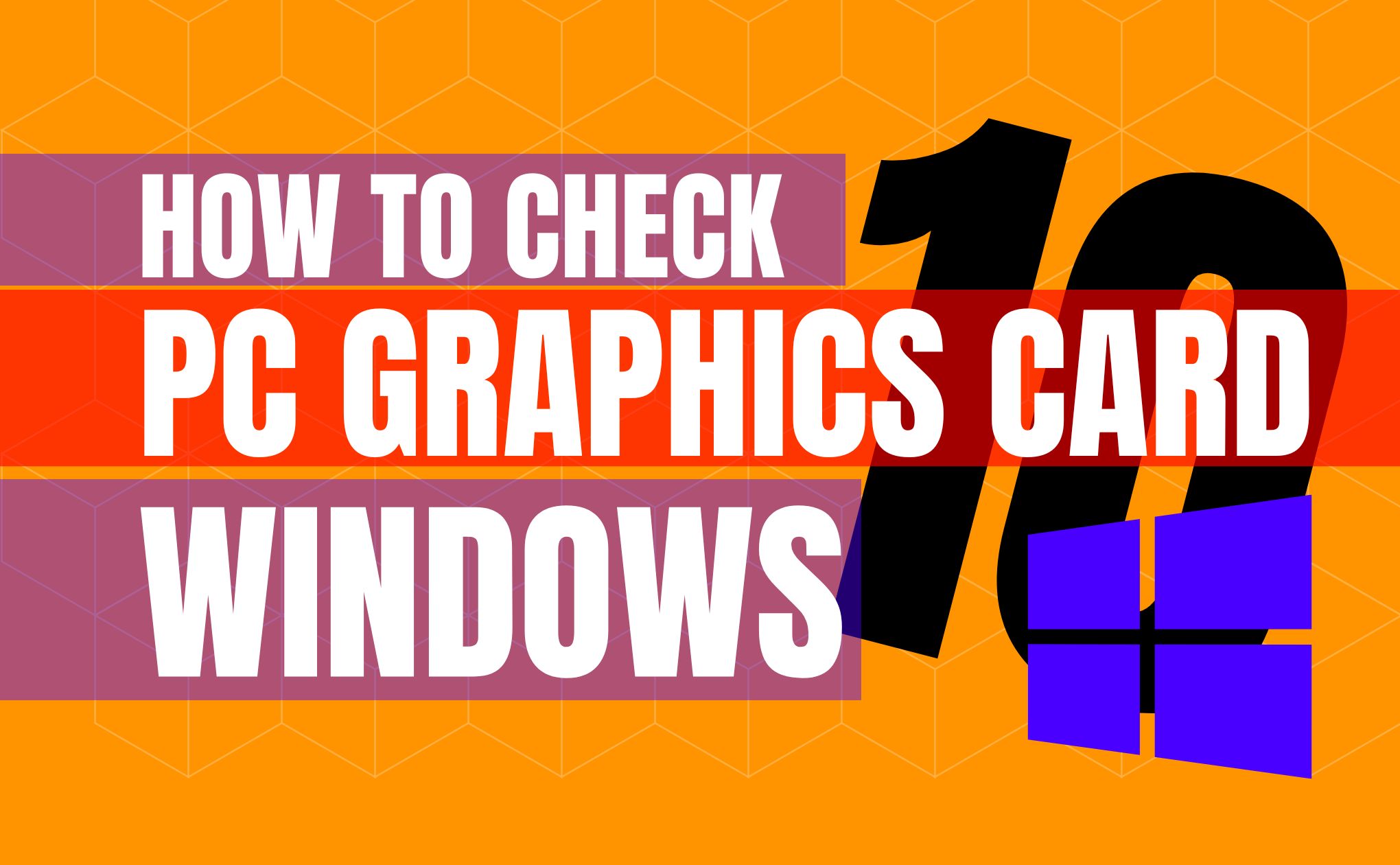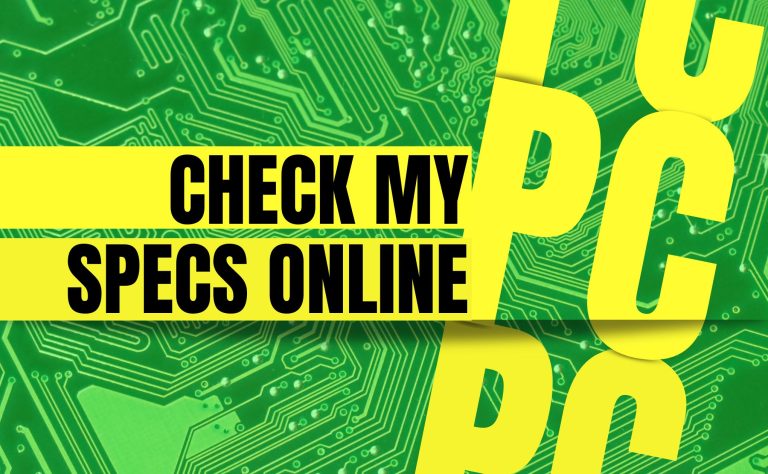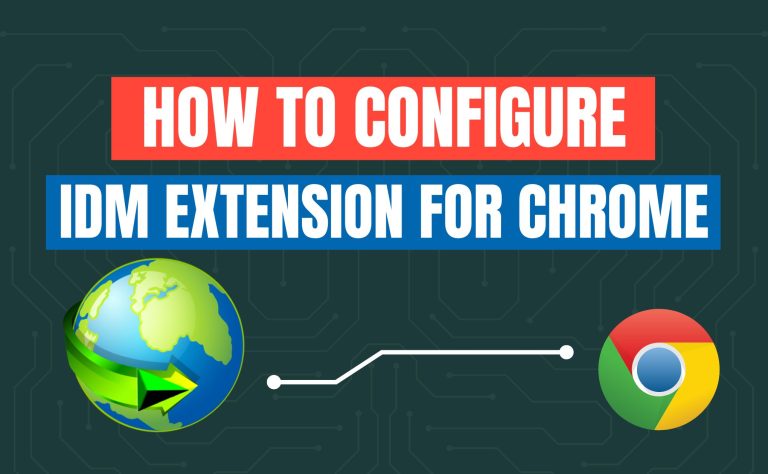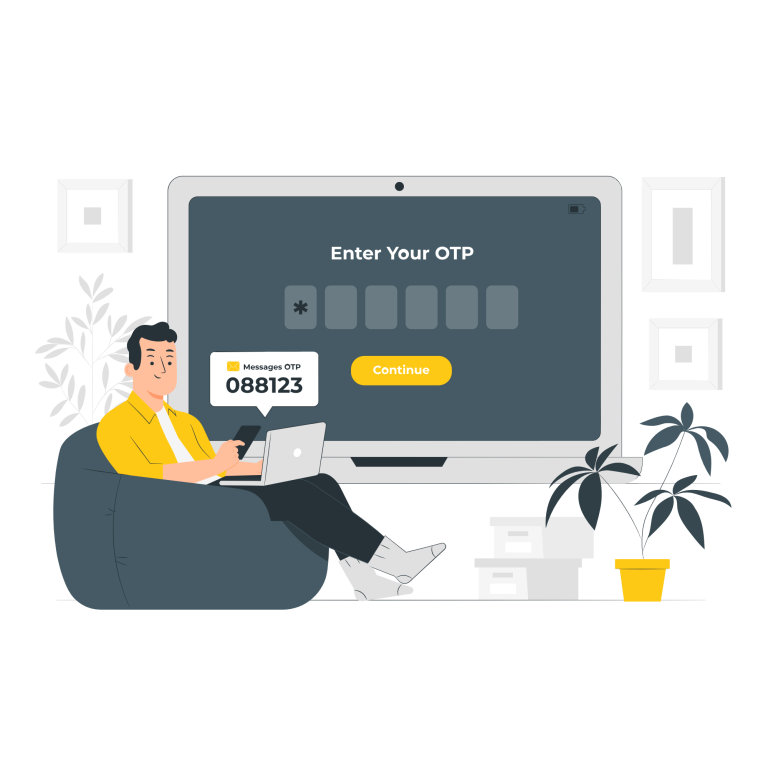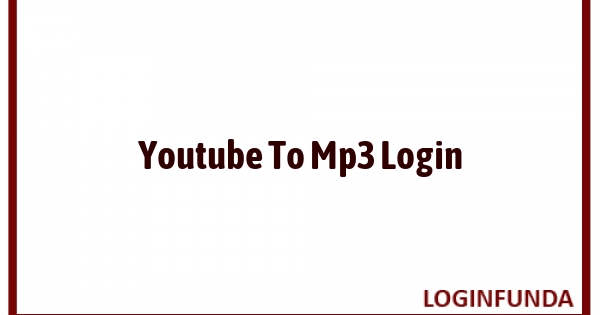How to check PC graphics card windows 10
There are several methods for determining the type of graphics card on your computer. A graphic card also considered a video card, a display card, or GPU is installed in a computer. Each computer is driven by its own Graphics processing unit that is also known as GPU. Without GPU your computer is unable to show an image or a text on a screen. Some computers contain GPU integrated into the motherboard and processor while others use a separate graphics card.
If you are unsure about which kind of graphic card is inserted into your PC, here is how to check the graphics card on Windows 10.

Check Graphic Card via Settings
Press Windows Key+ I to open the settings
By default, the Display section will be displayed after you click System.
Under Multiple displays click on Advanced display settings.
Different types of graphics cards can be connected to different monitors. If required use the dropdown to select your primary monitor.
The graphics card you are using for that monitor is displayed under Display information.
Here in this section, you can also check out your computer’s resolution, refresh rate, bit depth, and much more.
Check Graphic Card via Task Manager
Click right on your taskbar and click Task Manager
Click on more details if required
Now switch to the Performance tab
Click the GPU 0 option on the tab’s left side.
If you have multiple graphics cards, GPU 1, GPU 2, and so on will be displayed.
The graphic card’s name will appear in the upper right corner.
Check Graphic Card via DirectX Diagnostic Tool
Open run by pressing Windows key + I.
Enter dxdiag, then hit OK. The DirectX Diagnostic Tool is then displayed.
Open Display tab
Your graphic card’s name is shown in the Device option
Use this tool to view the memory on your graphics card, driver details, and monitor details for further information.
Check Graphic Card via Device Manager
Press Windows Key + X
Now click on Device Manager
To get a list of all your graphics cards, double-click on the Display Adaptors tab.
The graphics card’s properties can be opened by double-clicking it to view more details.
Check Graphic Card via System Information
Enter System Information in the search bar of the start menu.
After selecting the best match, double-click on Components in the left pane.
Now click Display
In the right pane, the name of your graphic card is displayed.
Additionally, you can utilize System Information to learn more about your other hardware, such as your sound card or storage devices, or you can check the Software Environment to see whether any services or print jobs are now in use.
Check Graphic Card via the Manufacturer Control Panel
Your integrated graphic card was probably made by Intel if you have one. Alternatively, if the graphic card is dedicated, it is made by AMD or Nvidia.
As a result, you should search your computer system for those brand names to see if their control panel applications are already installed.
Simply go to the settings page of these programs to get detailed info about your graphics card. Additionally, these programs offer a ton of customization choices, such as the ability to enable features like G-Sync or Free Sync.
Conclusion:
Graphic cards or Graphic processing units are considered as same. To extract photos, movies, and 2D and 3D animations for display, every PC utilizes a GPU.
If you want to find which type of graphic card is inserted into your laptop or computer, check it by following the four.
- Check Graphic Card via Settings
- Check Graphic Card via Task Manager
- Check Graphic Card via DirectX Diagnostic Tool
- Check Graphic Card via Device Manager
- Check Graphic Card via System Information
- Check Graphic Card via the Manufacturer Control Panel
Yes, a graphic card is also referred to as GPU (Graphic Processing Unit)
A GPU is faster than a CPU?
Yes, a GPU is much faster than a graphic card. Math computations are handled quickly by a GPU, which frees up the CPU for other tasks.
For 1080p gaming, get a card with at least 6GB and ideally 8GB or more. Additionally, if you play games at high resolutions like 4K, you need to have more memory than 8GB.
WDDM graphics card with Microsoft DirectX 9 support.